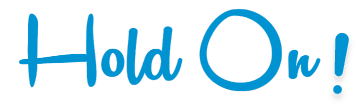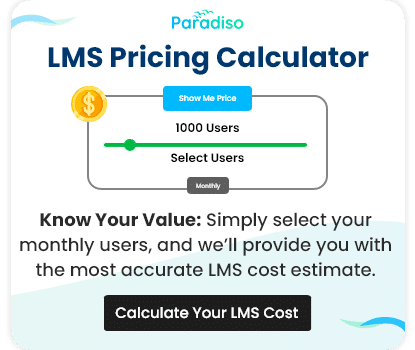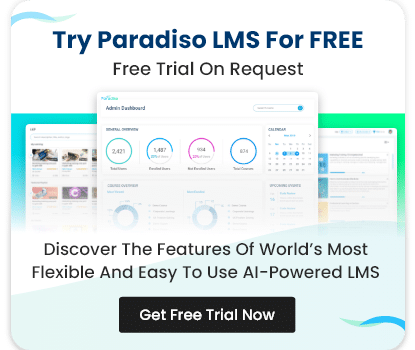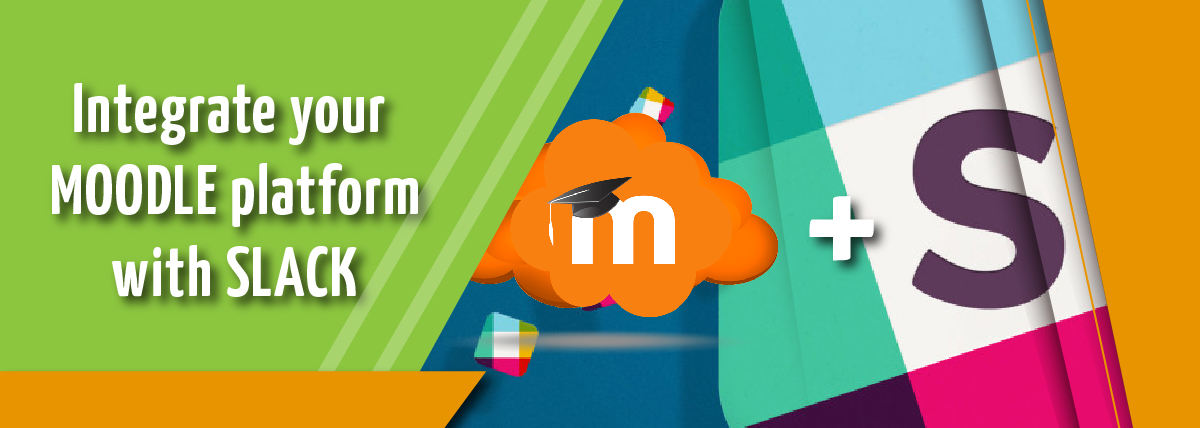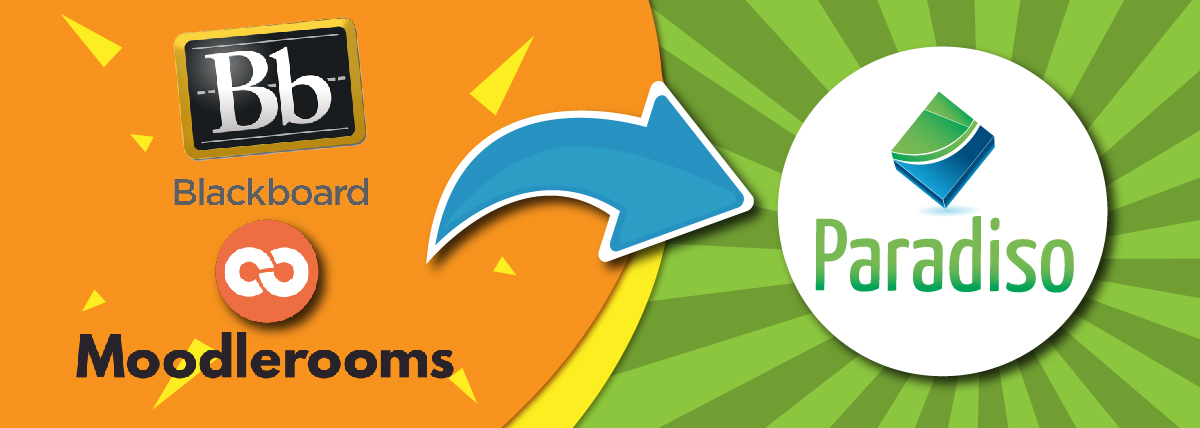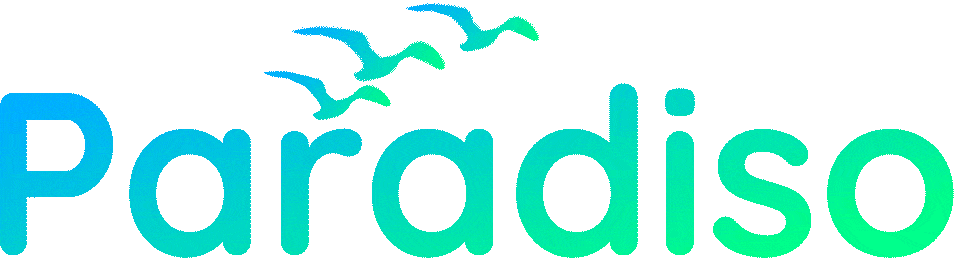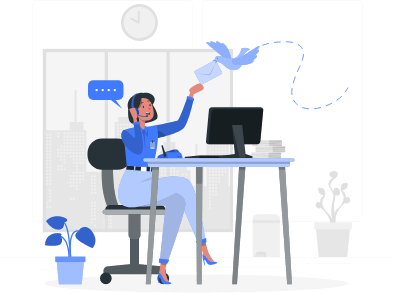Upgrading Moodle to version 2.4
Upgrading Moodle to version 2.4
Check the requirements
Check that your server meets all requirements for 2.4 in Settings > Site administration > Server > Environment.
Note: You can only upgrade to Moodle 2.4 from Moodle 2.2 or later. If upgrading from earlier versions, you must upgrade to 2.2 as a first step.
Check for plugin updates
Check in the Moodle Plugins directory whether there is a 2.4 version available for any contributed/custom plugins (including themes) that you have previously installed on your site. If so, download the plugin code and copy it to the appropriate location in your Moodle code.
The upgrade of the plugin will then happen as part of the Moodle upgrade process.
If an out-of-date plugin causes your upgrade to fail, you can usually delete the plugin code rather than uninstalling it from within Moodle so that the data associated with it is not deleted.
Note: If you have any contributed blocks installed, please see below for info about block capabilities undefined.
——————————————————————————————————————————————————–
Before you upgrade your site for real
We advise that you test the upgrade first on a COPY of your production site, to make sure it works as you expect.
———————————————————————————————————————————————————
Backup important data
There are three areas that should be backed up before any upgrade:
- Moodle software (For example, everything in server/htdocs/moodle)
- Moodle uploaded files (For example, server/moodledata)
- Moodle database (For example, the SQL or Postgres database)
See Site backup for more specific information.
Put your site into maintenance mode
Before you begin upgrading your site, you should put it into maintenance mode to stop any non-admin users from logging in.
Install the new Moodle software
Standard install package
- Move your old Moodle software program files to another location. Do NOT copy new files over the old files.
- Unzip or unpack the upgrade file so that all the new Moodle software program files are in the location the old files used to be in on the server. Moodle will adjust SQL and moodledata if it needs to in the upgrade.
- Copy your old config.php file back to the new Moodle directory.
- As mentioned above, if you had installed any custom plugins on your site you should add them to the new code. It is important to check that you get the correct version for your new version of Moodle. Be particularly careful that you do not overwrite any code in the new version of Moodle.
Linux
mv moodle moodle.backup
tar xvzf moodle-2.4.tgzNext, copy across your config.php, any custom plugins, and your .htaccess file if you created one (check that custom plugins are the correct version for your new Moodle first):
cp moodle.backup/config.php moodle cp -pr moodle.backup/theme/mytheme moodle/theme/mytheme cp -pr moodle.backup/mod/mymod moodle/mod/mymod
Don’t forget to make moodle/config.php (and the rest of the source code) readable by your www server. Ideally the files should not be writeable by your server.
If you use cron, take care that cron.php is executeable and uses the correct php command:
chmod 740 admin/cli/cron.php (some configurations need chmod 750 or chmod 755) copy the first line from cron.php (if it looks like '#!/usr/local/bin/php' or '#!/usr/local/bin/php5.3', no need to copy '<?php')
if necessary.
Using Git
You can use Git for updating or upgrading your Moodle. See Git for Administrators for details.
Command line upgrade
On Linux servers, Moodle 2.4 supports running the upgrade from the command line, rather than through a web browser. This is likely to be more reliable, particularly for large sites.
Finishing the upgrade
The last step is to trigger the upgrade processes within Moodle.
To do this just go to Settings > Site administration > Notifications.
Moodle will automatically detect the new version and perform all the SQL database or file system upgrades that are necessary. If there is anything it can’t do itself (very rare) then you will see messages telling you what you need to do.
Assuming all goes well (no error messages) then you can start using your new version of Moodle and enjoy the new features!
Note: If you are running multiple servers then you should purge all caches manually (via Settings > Site administration > Development > Purge all caches) after completing the upgrade on all servers.
After upgrading Moogle
The config.php file from your 2.2 or 2.3 installation should work fine but if you take a look at config-dist.php that came with Moodle 2.4 there are more/different options available (e.g. database drivers and settings). It’s a good idea to map your old config.php settings to a new one based on the 2.4 config-dist.php.
Possible issues that may affect you in Moodle 2.4
Block capabilities undefined
If you have any contributed/custom blocks installed, after upgrading you may get a debugging message warning you that a block capability has not been defined. For example
The block <blockname> does not define the standard capability block/<blockname>:myaddinstance
In Moodle 2.4, addinstance and myaddinstance capabilities were added for controlling the use of blocks. See the section ‘Ready, Set, Go!’ in the Blocks dev docs for information on defining these capabilities for any contributed blocks.
Moodle 2.3 improvements
If you are upgrading to Moodle 2.4 from 2.2, please see the section ‘Possible issues that may affect you in Moodle 2.3’ in the Upgrading to Moodle 2.3 documentation.