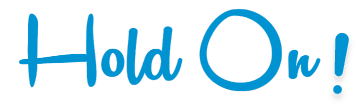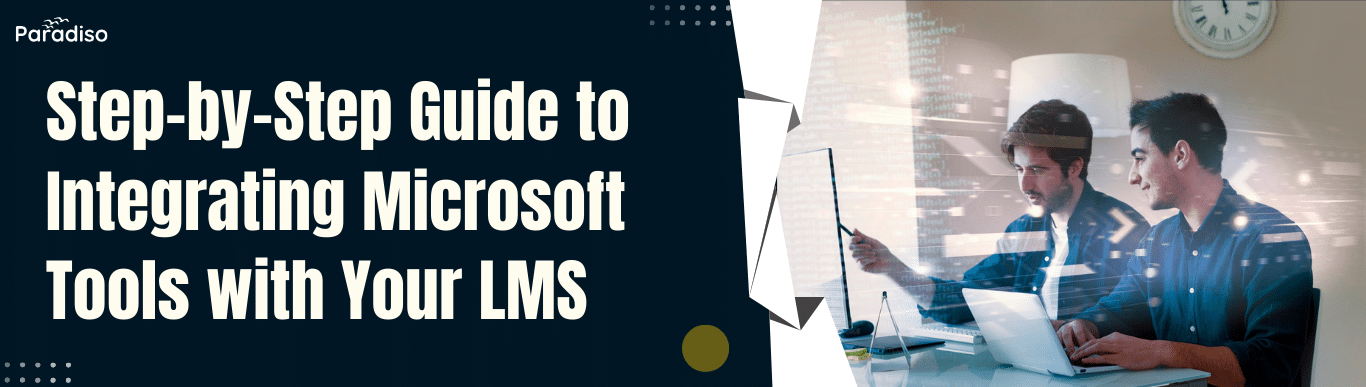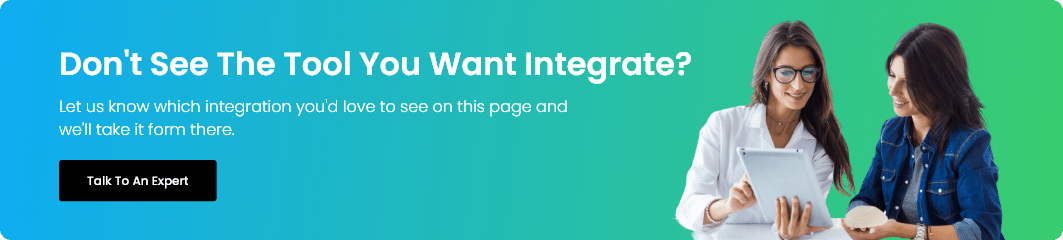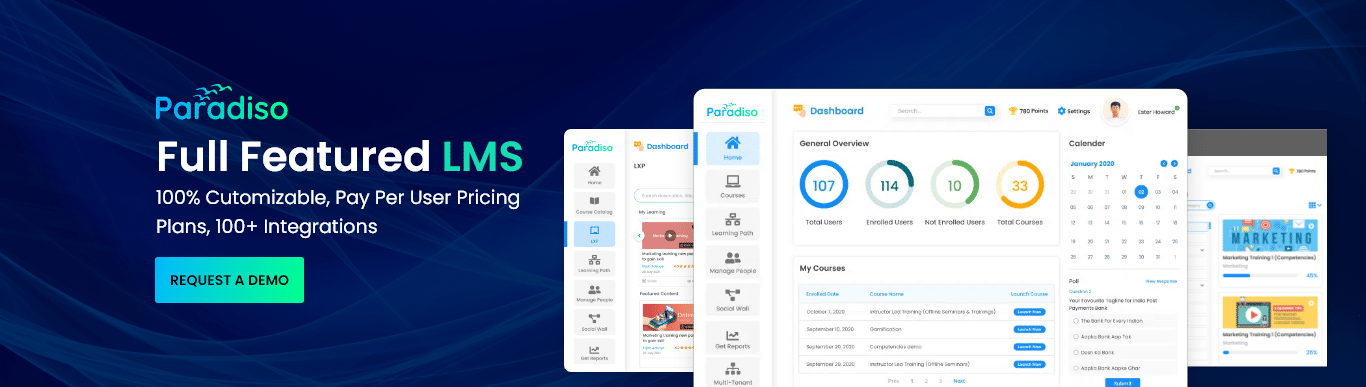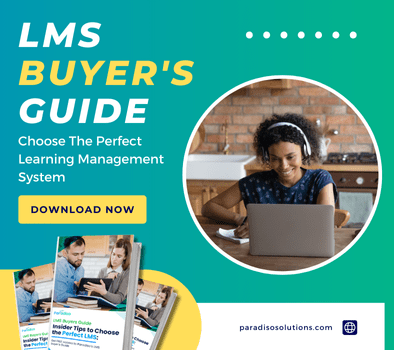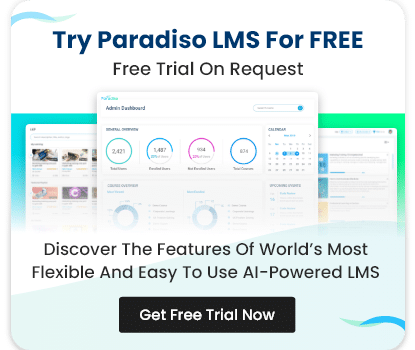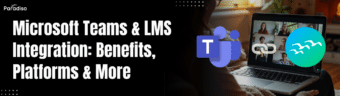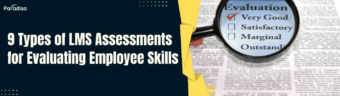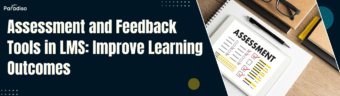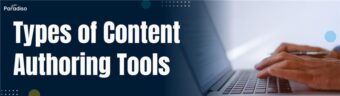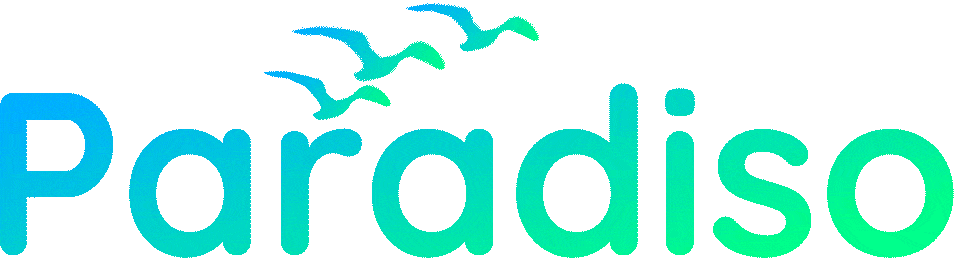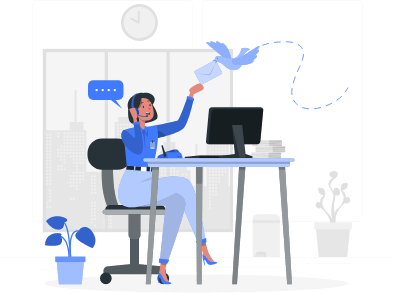Step 4: Sync Outlook for Training Schedules and Notifications
Integrating Outlook into your LMS helps you maintain a well-organized training calendar.
Set Up Calendar Invites: Ensure that training sessions are automatically added to learners’ calendars, reducing the chance of missed events.
Automate Reminders: Outlook integration allows you to send automated reminders to learners ahead of each session, improving attendance and engagement.
Step 5: Integrate OneDrive & SharePoint for Content Management
Microsoft’s cloud-based storage solutions, OneDrive and SharePoint, simplify the management of learning materials.
Upload and Organize Training Materials: Use SharePoint or OneDrive to store documents, presentations, and multimedia resources. Integration with your LMS makes these materials easily accessible to learners.
Manage Access Permissions: Control who can view or edit materials, ensuring that sensitive information is securely managed while providing learners with the necessary resources.
Step 6: Enable Power BI for Learning Analytics
Power BI is a powerful analytics tool that can provide you with actionable insights into learner performance.
Connect Power BI with LMS Reports: Link Power BI with your LMS to generate advanced reports on learner progress, engagement, and performance.
Visualize Data: Use Power BI’s visualizations to make sense of complex learning data. Share these insights with stakeholders to help make data-driven decisions and improve training strategies.
Step 7: Test and Optimize the Integration
Once all the tools are integrated, it’s time to test and optimize the system.
Trial Run with a Small Group: Conduct a test run with a small group of users to ensure everything is functioning correctly. This will help you identify and address any issues early on.
Gather Feedback and Troubleshoot: Solicit feedback from learners and instructors about their experience with the integrated tools. Troubleshoot any issues, such as login problems or broken links, to ensure the system operates smoothly.