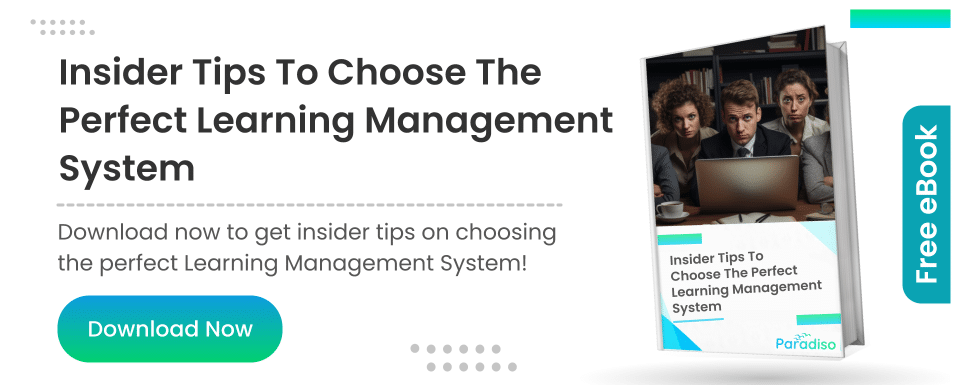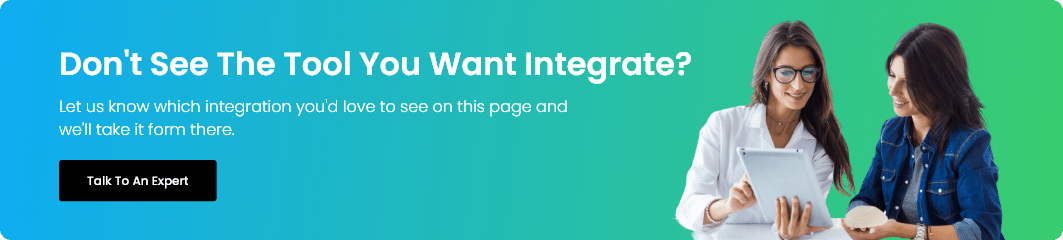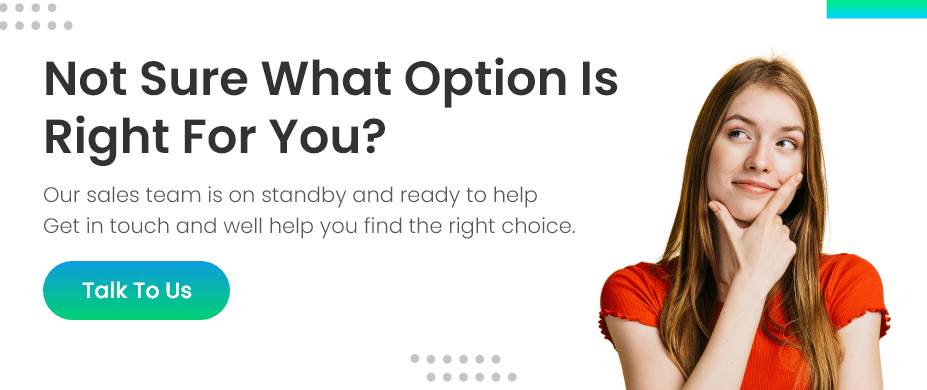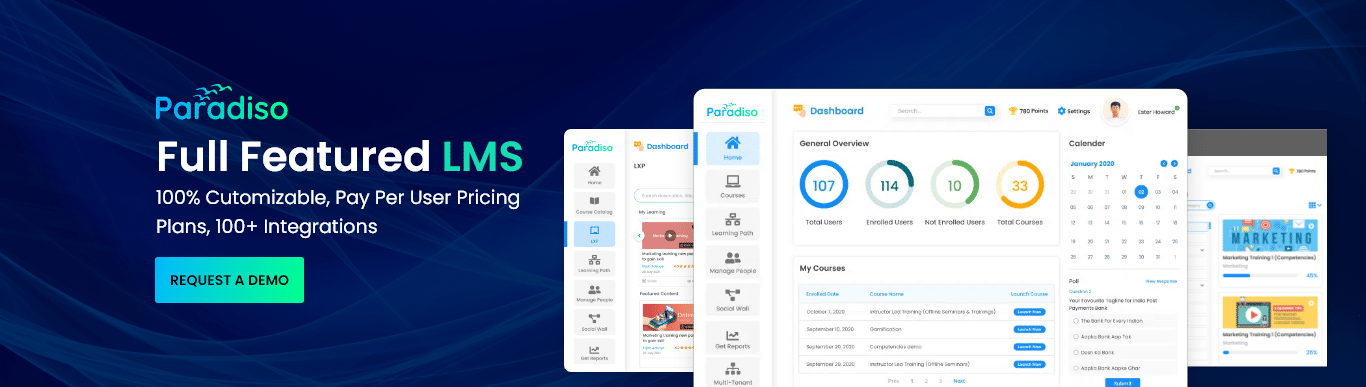The 9 Most Common LMS Reports
Learning Management Systems (LMS) have become an essential tool for organizations aiming to streamline their training and development programs.
One of the most valuable aspects of any LMS is its ability to generate detailed reports that offer insights into the effectiveness of training initiatives.
LMS reports provide valuable data on learner engagement, course progress, and performance, among other aspects, allowing organizations to make data-driven decisions.
Below are the nine most common LMS reports, each of which offers critical information to improve the learning process.
1. Enrollment Reports
Enrollment reports are one of the most fundamental types of LMS reports, offering insights into which learners have enrolled in specific training programs or courses.
This report allows organizations to track participation rates across various programs and understand which courses are most popular among employees. It also provides a snapshot of learner distribution across different departments or regions.
For example, an enrollment report might reveal that a particular department has enrolled a higher number of employees in compliance training, signaling the department’s commitment to meeting regulatory standards.
On the other hand, if a specific course shows low enrollment, it could indicate a lack of interest or a misalignment with organizational priorities, prompting a review of course content or promotional efforts.
By using enrollment reports, organizations can ensure that key training initiatives are reaching the right audience and address any participation gaps.
2. Learners’ Engagement
Learner engagement reports track how actively employees are participating in the training process.
These reports monitor various metrics, such as time spent on each module, frequency of logins, participation in discussions, and completion of learning activities.
Monitoring learner engagement is essential because it provides insights into how motivated and involved employees are in their training.
For example, if engagement reports show that employees are spending minimal time on training modules, it could indicate that the content isn’t compelling or that employees aren’t finding the training relevant.
To address this, an organization may decide to incorporate more interactive elements, such as quizzes, videos, or group discussions, to foster better engagement.
Alternatively, low engagement levels may indicate that employees are overwhelmed with their workload and unable to dedicate sufficient time to training, prompting adjustments to training delivery schedules.
3. Course Progress Reports
Course progress reports are crucial for tracking the advancement of learners through training courses.
These reports provide a visual representation of how far learners have progressed in their courses, showing metrics such as completion percentages, time taken to complete each module, and overall course completion rates.
For instance, a course progress report could show that 80% of employees have completed a specific training program, while others are still in the early stages. This information helps identify learners who may be struggling or falling behind, providing the opportunity to offer them additional support or motivation.
These reports can also be used to evaluate the course’s pacing, as some employees might be completing the course too quickly, indicating that the material could be too simple, or others might be taking too long, signaling that the content might need to be adjusted for clarity or engagement.