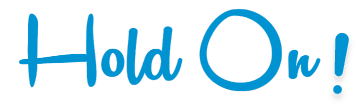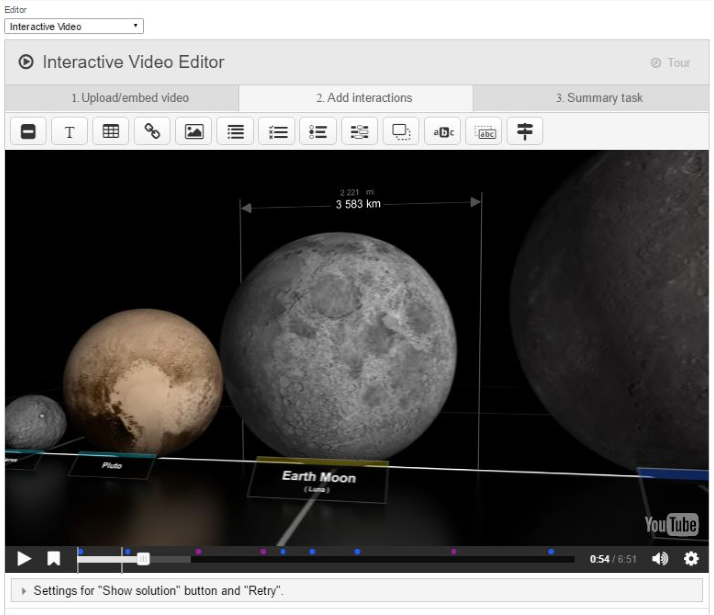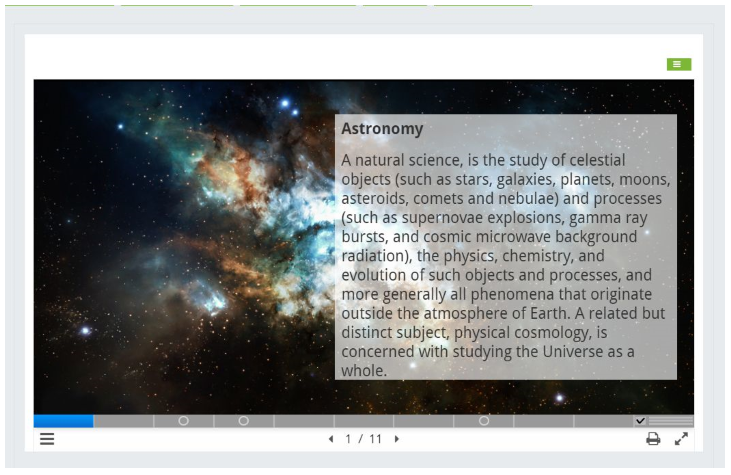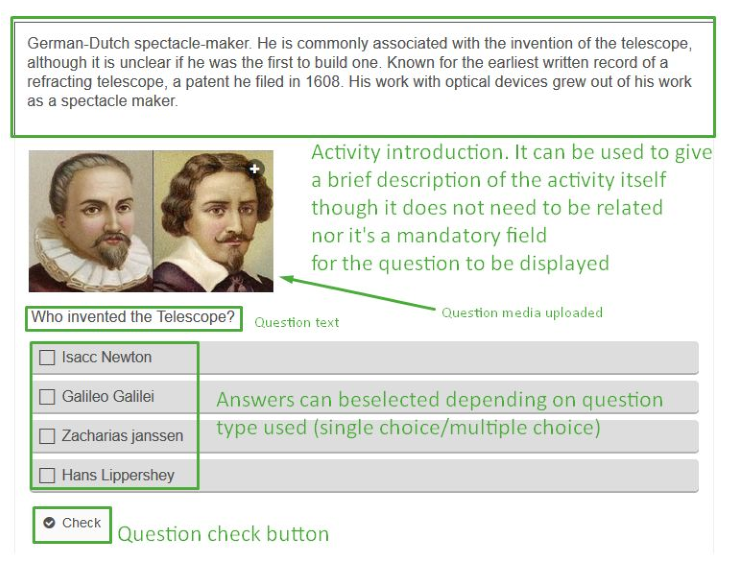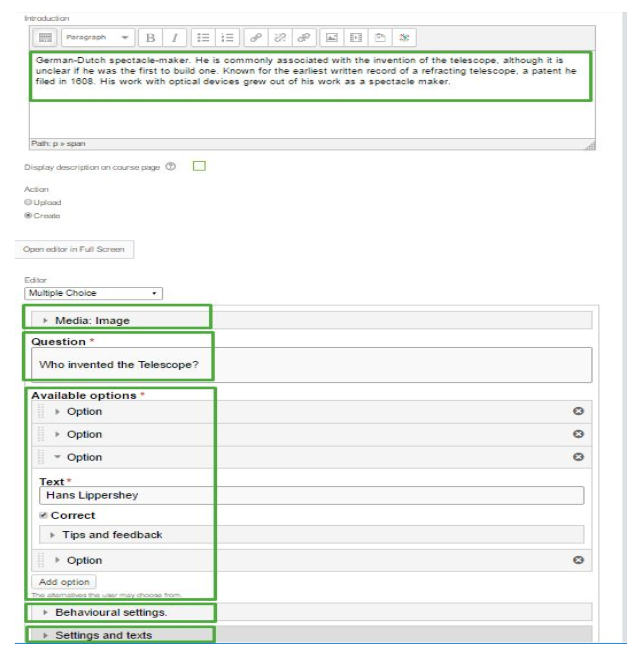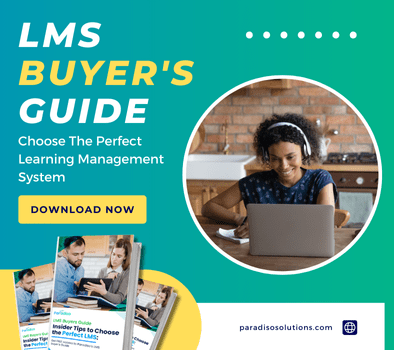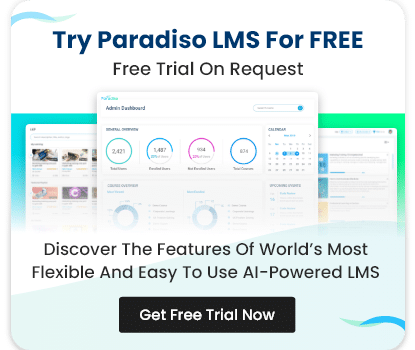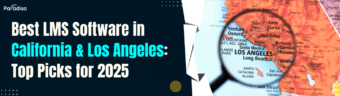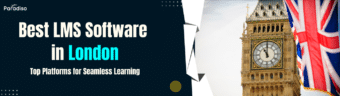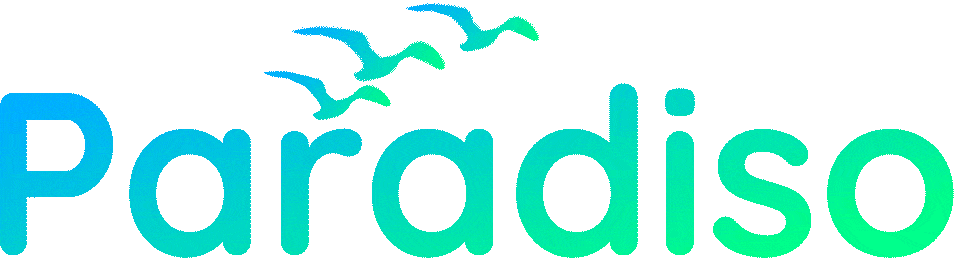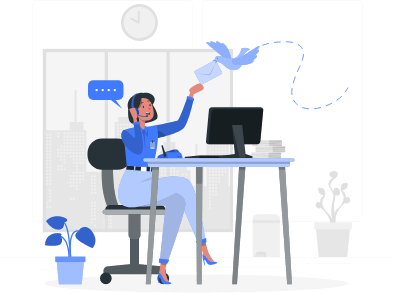A Learning Management System should be a platform that adapts to multiple forms of training. The system should allow creating content in an easy and faster way through different tools. More importantly, the content should be interactive content and engage users in the learning process.
The Interactive Content tool is the best way to deliver information and content to your trainees. This tool has the purpose to enhance the learning engaging process. It provides the customer and their users with interactive learning options such as Interactive Video, Interactive Presentation, Multiple Choice Question and much more engaging options.
The Interactive Tools allows you to create rich interactive content in the LMS easily and quickly. From within the activity, there are 5 available Interactive Content options to choose from:
There are 5 types of different Interactive Content:
- Interactive Presentation
- Multiple Choice Question
- Guess the Answer
- Interactive Video
- Board Game
In this blog we will take a quick look at the main interactive content features that Paradiso LMS offers:
Interactive content Video
With Interactive Video tool you can turn regular videos to interactive content with interactions over the videos, such as: Links to external URL, comments, images, among other interesting features like multiple choice questions, fill in black spaces, complete the answer, etc.
Gone are the days where a learner would just passively consume eLearning content thrown at him. Reason? He doesn’t have the time and the patience for it, so, he wants to squeeze in more of everything in the tidbits of time he has.
And learning or eLearning is no different. You see we know this! And we are ready for the ‘time-crunched-yet-all-inclusive’ learning trend. So, we bring you the concept of interactive videos! These videos engage the audience in a dialogue. It invites them to listen and participate in the story while allowing them to determine what happens next.
We support the embedding of YouTube, Vimeo, MP4 video sources for interactive content videos. Besides these, if there are any other particular video hosting provider that you have in mind, you can contact us and we’ll get the video embedded from that particular video hosting provider embedded in the LMS for you. Also, there is a feature where you don’t need to re-embed the video into the course, even if interactions get edited or added at a later stage. This remains applicable for all the video formats.
Interactive content Presentation
The Interactive Presentation allows you to create a slide-based presentation of your learning material. Elements such as keywords, links, pictures, audio and video clips, as well as a variety of quiz types that can be embedded seamlessly right into the presentation providing a richer learning experience.
This tool is mostly used when you want to package a piece of learning content in a structured format. Learners swipe through slides to take the learning material, while solving various quizzes or watching videos along the way, giving also the chance to go back if needed or if the quiz went wrong.
Interactive Presentations enables you to author and deliver course material directly in the browser. This Interactive content tool contains slides where you can engage the learner by adding various multimedia and interactive elements, making it the best learning engaging option.
Multiple Choice Question and Memory Game with interactive content
Multiple choices are basic question types that can be added individually to courses as a brief examination break during the learning process. Every multiple choice question has the basic elements, such as statement, question, available options, retry, etc.
To set up the Multiple Choice question tool you need to clarify the main aspects of a question, such as:
- Introduction: This is common to almost all activities. It’s a text field that can be used to give the question some context and is not mandatory. In fact, the question field from the multiple choice can be used for this same purpose.
- Media: This is additional help material that can be added to the question such as Video from a Youtube source or upload an image.
- Question: a Text field for the specific question text.
- Text: a Text field for each of the available answers.
- Checkbox: Every choice has a checkbox field that indicates which answer(s) is(are) correct.
- Feedback: Text field if the instructor would like to show a student in the case the answer is checked or not checked.